Routing
Integrate route creation, assignment, and progress tracking with your TMS.
Samsara refers to loads as routes. A route is a planned sequence of stops assigned to either a vehicle or a driver.
Overview
-
Automated Load Assignment Automatically push loads (routes) from your TMS into Samsara so drivers see them in the Samsara Driver App.
-
Real-Time Progress Tracking Samsara's Vehicle Gateways automatically track ETA, arrival, departure, and route completion times, giving dispatchers continuous visibility.
-
Driver Workflow Drivers can see route stops, notes or instructions, and use forms to capture key documents (e.g., proof of delivery).
-
Seamless Two-Way Sync Keep your TMS and Samsara updated whenever a stop is added, removed, or changed.
Key concepts
-
Routes vs. Loads
- In Samsara, each “route” can represent an entire load or multiple shipments.
- A route must have at least two stops (e.g., pickup and drop-off).
-
Assigning Routes
- Routes can be created with out any assignment.
- Routes can be assigned to only one of the following:
- A driver (recommended if the driver remains with the load)
- A vehicle (recommended if the vehicle remains the same but drivers might change)
-
Stops & Addresses
- Each route has multiple stops.
- Stops can reference reusable Addresses (preferred) or single-use lat/long.
- Use notes or scheduled times to inform drivers of instructions, delivery windows, etc.
-
Automatic Tracking
- Samsara uses GPS location and geofences to track each route stop's en route, arrived, departed, or skipped states.
-
Route Completion Settings
- Control how routes “start” or “end” automatically (e.g., on arrival vs. departure of a stop).
Orders (Represented as Stop Notes)
Samsara does not have a first-class “Order” object. Instead, all order-related details (e.g., SKUs, purchase order numbers, gate codes, customer contact info) are passed using the notes field on each stop.
- Most TMS systems model loads or shipments as a series of orders, each tied to a pickup and/or delivery location.
- In Samsara, stops are the anchor points for location-based activity — so attaching order info to a stop gives drivers the full context they need at that location.
- Notes are shown to drivers in the Samsara Driver App at the relevant stop.
Example
{
"addressId": "21275794",
"scheduledArrivalTime": "2024-06-13T20:15:00Z",
"notes": "Gate code: 12345\nPhone: 1234567890\n\nOrder Info:\n - SKU: 123456\n - PO: 98765"
}Configuration
Samsara customers operate in a wide set of fleet configurations. In order to support many different types of businesses, settings are exposed to control the behavior of the routing product.
Dispatch settings
Navigate to Settings > Dispatch
Notice there are settings for tracking windows, arrival and departure settings, amount of time at a stop, and route stop timeliness.
Please see the route overview knowledge base article for more information about how to configure your organization’s dispatch settings.
Driver app settings
Navigate to Settings > Driver App
Here you’ll find settings to configure how drivers experience the Driver app. Under the features tab, the routes section has controls for how the app handles self dispatch, stop sequencing, and whether or not drivers should manually depart when starting a route.
Route settings
When creating routes, the API accepts settings for handling route stop arrival and completion. See the section about creating routes for specifics.
1. Creating routes
Basic Requirements
- Route Name – Unique label for the load (e.g., “Load #1234”).
- At Least Two Stops – For pickup and drop-off (or multiple stops if needed).
- Stop Location – Typically an Address ID or a single-use lat/long.
- Scheduled Arrival/Departure Times – Let Samsara plan arrival/departure tracking.
Example request to create a basic route
curl --request POST 'https://api.samsara.com/fleet/routes' \
--header 'Content-Type: application/json' \
--header 'Authorization: Bearer <token>>' \
--data-raw '{
"name": "Route 1234",
"driverId": "1654973",
"stops": [
{
"addressId": "12086521",
"scheduledDepartureTime": "2024-06-13T19:08:25Z"
},
{
"addressId": "21275794",
"scheduledArrivalTime": "2024-06-13T20:15:00Z"
}
]
}'driverId: Assigns this route to the driver with ID1654973.stops: Each stop references an existing address by ID. (See Addresses API.)scheduledArrivalTime/scheduledDepartureTime: Timestamps that Samsara uses for route planning.
Example response
{
"data": {
"id": "6026627437",
"driver": {
"id": "1654973",
"name": "Test Driver",
},
"name": "Route 1234",
"stops": [
{
"id": "6171822365",
"scheduledDepartureTime": "2025-03-01T00:01:00.000Z",
"notes": "",
"address": {
"id": "12086521",
"name": "HQ"
},
"name": "HQ",
"state": "scheduled",
"liveSharingUrl": "https://cloud.samsara.com/o/0/fleet/viewer/job/HC723VbW5igMjLPlG5pg"
},
{
"id": "6171822366",
"scheduledArrivalTime": "2025-03-01T00:03:00.000Z",
"notes": "",
"address": {
"id": "21275794",
"name": "Bus"
},
"name": "Bus",
"state": "scheduled",
"liveSharingUrl": "https://cloud.samsara.com/o/0/fleet/viewer/job/Bkei0un0zSWsODqhtB76"
}
],
"scheduledRouteStartTime": "2025-03-01T00:01:00.000Z",
"scheduledRouteEndTime": "2025-03-01T00:03:00.000Z"
}
}Route settings
You can control start and completion conditions with the settings field:
"settings": {
"routeStartingCondition": "departFirstStop",
"routeCompletionCondition": "arriveLastStop"
}routeStartingConditioncan bedepartFirstStoporarriveFirstStop.routeCompletionConditioncan bearriveLastStopordepartLastStop.
By default, departFirstStop and arriveLastStop are used.
2. Managing stop details
Stop notes and instructions
Use the notes field to pass important information to drivers like gate codes, contact phone, or order details. Samsara does not have a concept of an Order and instead you can add any order details to the free-form notes section of each stop.
{
"addressId": "21275794",
"scheduledArrivalTime": "2024-06-13T20:15:00Z",
"notes": "Gate code: 12345\nPhone: 1234567890\n\nOrder Info:\n\t- SKU: 123456"
}Drivers can see these notes in the Samsara Driver App.
Single-use locations vs. addresses
- Addresses – Reusable locations with geofences that are managed with the Addresses API.
- Single-Use – Ad-hoc lat/long passed inline with
singleUseLocation.
Recommendation: Use Addresses for better geocoding, reporting, and reusability.
3. Updating Existing Routes
Routes often change—stops get added or removed, schedules shift, or a new driver is assigned.
- The PATCH /fleet/routes/:id endpoint requires the entire updated stops array. Sending a patch request with only the stops array (and no other route params) works well to manage stops related to a route.
- Retain Stop IDs: If you want to keep an existing stop, make sure to include its
idin your updated list. Otherwise, Samsara treats it as removed.
Example request to add a stop
curl --location --request PATCH 'https://api.samsara.com/fleet/routes/6026627437' \
--header 'Content-Type: application/json' \
--header 'Accept: application/json' \
--header 'Authorization: <token>' \
--data '{
"stops": [
{
"id": "6171822365",
"scheduledDepartureTime": "2025-03-01T00:01:00.000Z",
"notes": "",
"address": {
"id": "12086521",
"name": "HQ"
},
"name": "HQ",
"state": "scheduled",
"liveSharingUrl": "https://cloud.samsara.com/o/0/fleet/viewer/job/HC723VbW5igMjLPlG5pg"
},
{
"id": "6171822366",
"scheduledArrivalTime": "2025-03-01T00:03:00.000Z",
"notes": "",
"address": {
"id": "21275794",
"name": "Bus"
},
"name": "Bus",
"state": "scheduled",
"liveSharingUrl": "https://cloud.samsara.com/o/0/fleet/viewer/job/Bkei0un0zSWsODqhtB76"
},
{
"addressId": "232149339",
"scheduledArrivalTime": "2025-03-01T00:10:00.000Z"
}
]
}'import requests, json
url = "https://api.samsara.com/fleet/routes/6026627437"
headers = {
"Content-Type": "application/json",
"Authorization": "Bearer <token>"
}
# Get current route data
route = requests.get(url, headers=headers).json()
stops = route["data"]["stops"]
# Add a new stop
stops.append({
"addressId": "21275762",
"scheduledArrivalTime": "2024-06-13T21:00:00Z"
})
# Send PATCH request
payload = { "stops": stops }
response = requests.patch(url, headers=headers, data=json.dumps(payload))4. Tracking route progress
Polling: route audit logs feed
Use GET /fleet/routes/audit-logs/feed to poll for updates (stop arrivals, departures, skip events). Each call returns:
operation: e.g."stop arrived","stop en route","stop skipped".changes.before/changes.after: The state of each stop.- Pagination via
endCursor: Pass?after=<previousEndCursor>to get new updates since your last call.
curl --request GET 'https://api.samsara.com/fleet/routes/audit-logs/feed?after=<cursor>' \
--header 'Authorization: Bearer <token>'Webhooks: RouteStopArrival & RouteStopDeparture
RouteStopArrival & RouteStopDepartureFor event-driven workflows, subscribe to the RouteStopArrival or RouteStopDeparture webhooks:
{
"eventType": "RouteStopArrival",
"data": {
"routeStopDetails": {
"state": "arrived",
"id": "141414",
"actualArrivalTime": "2024-06-13T19:15:00Z"
},
"route": {
"id": "342341",
"externalIds": {
"myRouteId": "abc"
},
"stops": [...]
},
"driver": {...}
}
}This approach notifies your TMS when a driver arrives/departs a stop.
5. Load and resource assignments
Carrier proposed assignments
If you need to prompt drivers to confirm which trailer or vehicle they’re using, use Carrier Proposed Assignments. This is separate from route assignment but complements load workflows:
- Propose a trailer or shipping ID to the driver.
- The driver accepts in the Samsara Driver App.
- The TMS sees updated driver-trailer association.
Handling Y-splits (T-calls)
Some loads require more than one driver to complete the delivery. This is known as a Y-split or T-call, where a route is split into multiple segments, each assigned to a different driver. Samsara’s Routes API supports both planned and ad hoc Y-splits.
Planned Y-splits
If your TMS knows in advance that multiple drivers will move the load in segments, you can create multiple routes from the start—one for each driver—with stops representing their portion of the load.
Example flow:
- Create Route 1 for Driver A (first leg)
- Create Route 2 for Driver B (second leg)
- Optionally, use notes or external IDs to correlate the two segments as part of a single load
Example request to create Route 1 (first leg):
curl -X POST 'https://api.samsara.com/fleet/routes' \
--header "Authorization: Bearer <TOKEN>" \
--header "Content-Type: application/json" \
--data '{
"name": "Load #9876 - Leg 1",
"driverId": "123456",
"stops": [
{
"addressId": "10001",
"scheduledDepartureTime": "2025-03-25T13:00:00Z"
},
{
"addressId": "10002",
"scheduledArrivalTime": "2025-03-25T15:00:00Z"
}
]
}'Example request to create Route 2 (second leg):
curl -X POST 'https://api.samsara.com/fleet/routes' \
--header "Authorization: Bearer <TOKEN>" \
--header "Content-Type: application/json" \
--data '{
"name": "Load #9876 - Leg 2",
"driverId": "654321",
"stops": [
{
"addressId": "10002",
"scheduledDepartureTime": "2025-03-25T15:30:00Z"
},
{
"addressId": "10003",
"scheduledArrivalTime": "2025-03-25T18:00:00Z"
}
]
}'In this example, both routes share the transfer point stop (addressId: 10002), with a handoff between Driver A and Driver B.
Ad-hoc Y-splits
Sometimes, Y-splits are unplanned and happen during execution (e.g., due to a breakdown, hours-of-service limit, or unexpected dispatch change). You can split a route mid-route using the following process:
Step-by-step:
- Edit the original route using
PATCH /fleet/routes/:idto remove stops no longer assigned to the original driver. - Create a new route using
POST /fleet/routes, starting from the handoff point and assigned to the next driver.
Example: Ad hoc split at second stop
Original route (before split):
Stop 1 → Stop 2 → Stop 3
Driver AAfter Y-split:
- Driver A completes Stop 1 and Stop 2.
- Driver B picks up from Stop 3.
1. Update the original route to end at Stop 2:
curl -X PATCH 'https://api.samsara.com/fleet/routes/ROUTE_ID' \
--header "Authorization: Bearer <TOKEN>" \
--header "Content-Type: application/json" \
--data '{
"stops": [
{
"id": "STOP_1_ID"
},
{
"id": "STOP_2_ID"
}
]
}'2. Create a new route for Driver B from Stop 3:
curl -X POST 'https://api.samsara.com/fleet/routes' \
--header "Authorization: Bearer <TOKEN>" \
--header "Content-Type: application/json" \
--data '{
"name": "Ad hoc leg for Load #9876",
"driverId": "654321",
"stops": [
{
"addressId": "10003",
"scheduledArrivalTime": "2025-03-25T18:00:00Z"
}
]
}'Best practices and tips
-
Combine GPS + routing
- Use the route feed + GPS data to show real-time progress in your TMS.
- If you need more frequent location updates, see GPS Tracking for TMS Integrations.
-
Reference addresses
- Addresses allow custom geofences, better geocoding, and consistent reuse.
- Single-use is quick for one-offs but lacks robust reporting and smaller geofence controls.
-
Check for stop arrival/departure
- If automatic arrival detection doesn’t suit your workflow (due to large geofences or close stops), you can configure manual arrive/depart in the Samsara Dashboard.
Example end-to-end flow
- Create an addresses for all major customer locations in Samsara.
- Create a route referencing those addresses.
- Assign the route to a driver (or vehicle).
- As the driver moves, Samsara automatically updates the route's progress.
- Poll
/fleet/routes/audit-logs/feedor subscribe to webhooks to see arrivals, departures, or skipped stops. - Update the route if the load changes (add stops, change times, reassign driver).
- Complete the route automatically (or on driver departure from the last stop, depending on your settings).
Next Steps
- For deeper addresses how-to, see the Addresses API Guide.
- For real-time location data, see GPS Tracking for TMS Integrations.
- If you need to automate trailer or shipping ID assignments, check out Carrier Proposed Assignments.
Updated 2 months ago